There's definitely a lot of new things to get used to in iOS 6, with over 200 added features, but which ones stand out about the rest? Well, it all depends on what device you're using. Some features will only work on newer models, but most of the hidden features are accessible to all.
Here's just a few that I feel outshine some of the more already-famous ones, like Passbook.
Guided Access
This new feature lets you limit your device to only one working app and restricts the touch input on certain areas of the screen that you select. It's great for letting your kids play around on one of the many fun (but educational) games you have, like Words with Friends, without actually screwing up your potential game winning seven-letter word.
They also won't be able to exit the app without the passcode that you set. This is good if you want to show your overly suspicious spouse a photo or something, and don't want them snooping around on your text messages.
It automatically shuts down all hardware buttons, and you have the option to either select certain areas of the screen you'd like them to keep their fingers away from, or you can deactivate touch altogether.
To turn Guided Access on, go to Settings -> General -> Accessibility -> Guided Access.
But be warned, it's a battery-drainer if you forget to turn it off.
Alarm Songs
Before, for some strange reason, Apple did not let you pick a song to wake up to in the old Alarm app. If you wanted to wake up to your favorite tune, you'd have to download a third-party app from the App Store—but not anymore. Apple has finally added the option to select alarm songs from your iTunes library on your device.
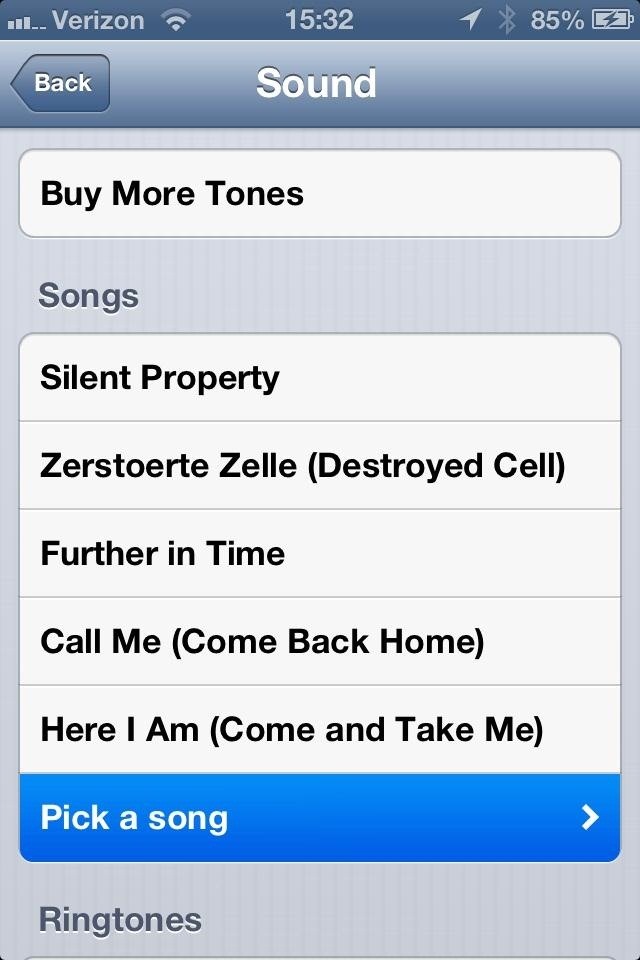
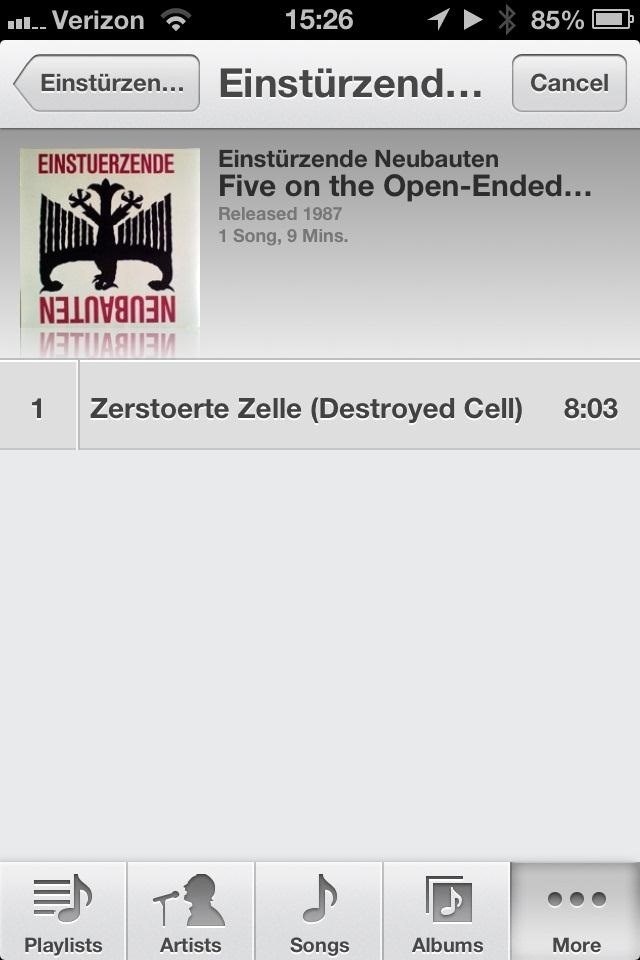
Just set your alarm as usual and select Pick a song.
Do Not Disturb
Sometimes I really don't give a s**t that someone posted a photo on Facebook. And I definitely don't care if someone took a turn in Words with Friends when I'm sleeping. So, it's nice that they made an easy "do not disturb" option. To set it, simply go to Settings and turn it on.
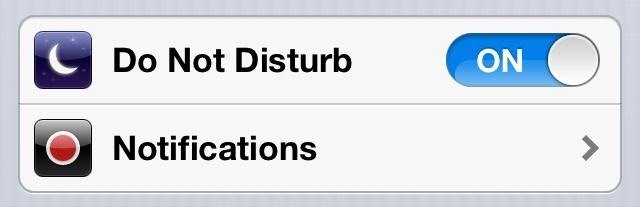
You'll know it's on if you see the little crescent moon in the status bar.

But this will stop everything, though notifications, messages, and missed calls will still be collected by your device—so don't worry. It's a great alternative to powering down at the movie theater. But what makes this even better is that you can set scheduled times for the blackout, which is great for a good night's rest. But don't worry—your favorite song that you set as your alarm earlier will still go off as expected (it trumps Do Not Disturb).
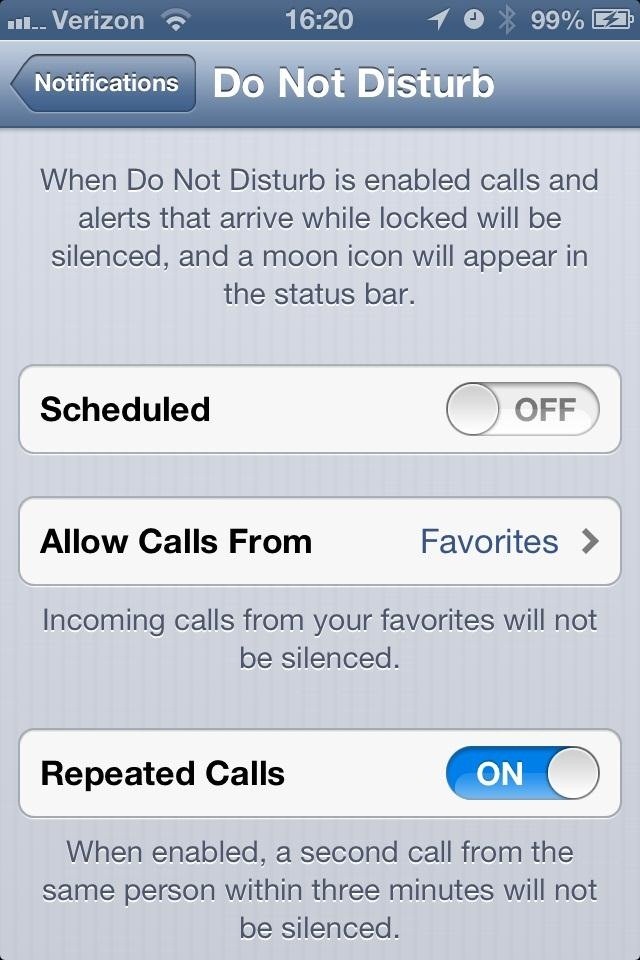
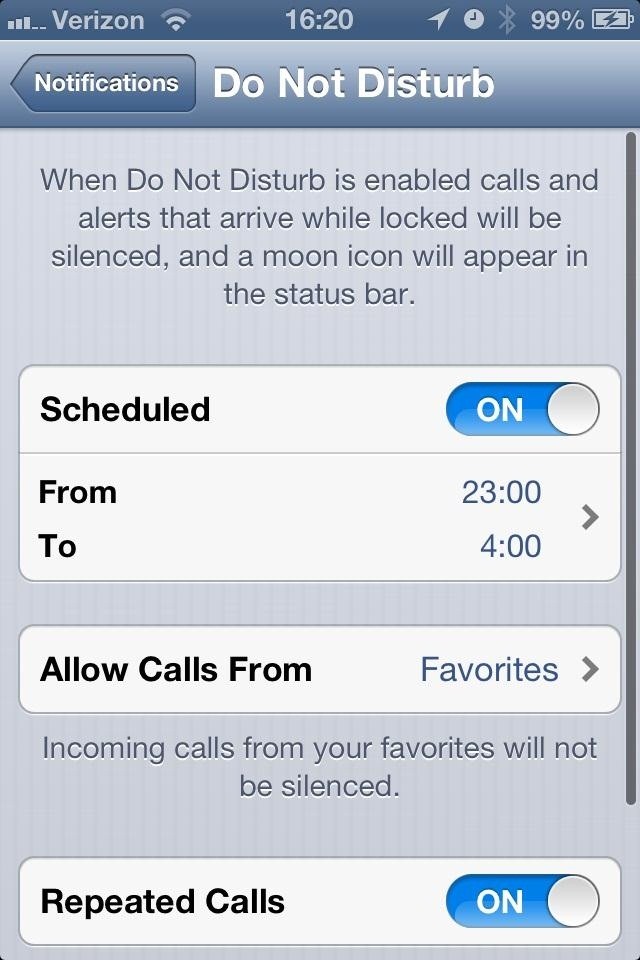
It also still lets you make sure emergency phone calls will get through.
Panorama Photos
Before, you had to download something like DMD to get panoramic photos of your surroundings, but now Apple has included its own panorama mode in the Camera app.
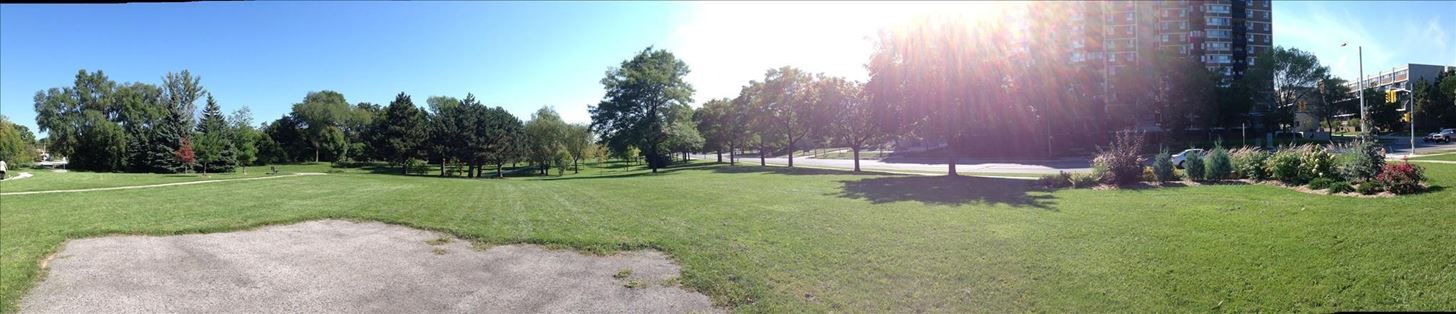
There's only one problem—it doesn't work with all of your devices. It does work with the iPhone 4S and 5th generation iPod touch, but doesn't seem to work for iPads or the iPhone 4.
You Can Read Offline
You can now view your Reading List when you're offline, so if you can't connect to the internet, you'll no longer see this:
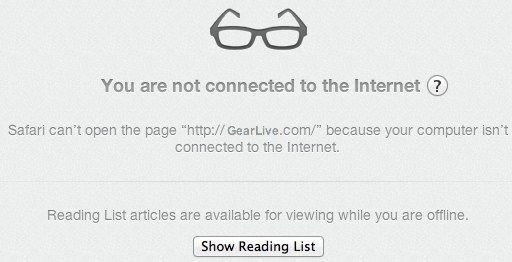
That means you can read an article in its entirety—text, images, and all. To add a currently viewed article to your Reading List, just tap the Share button in Safari and then tap Add to Reading List (you'll see the reading glasses status in the menu bar while it uploads to iCloud). If you want to add a link on the page without actually visiting the link first, just tap and hold the link until the menu pops up. Then select Add To Reading List.
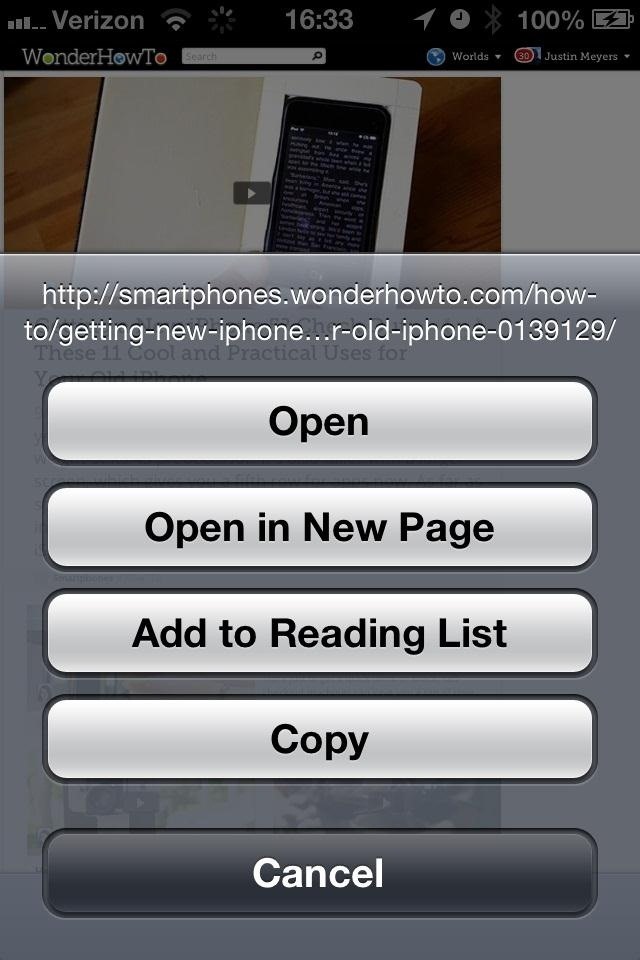
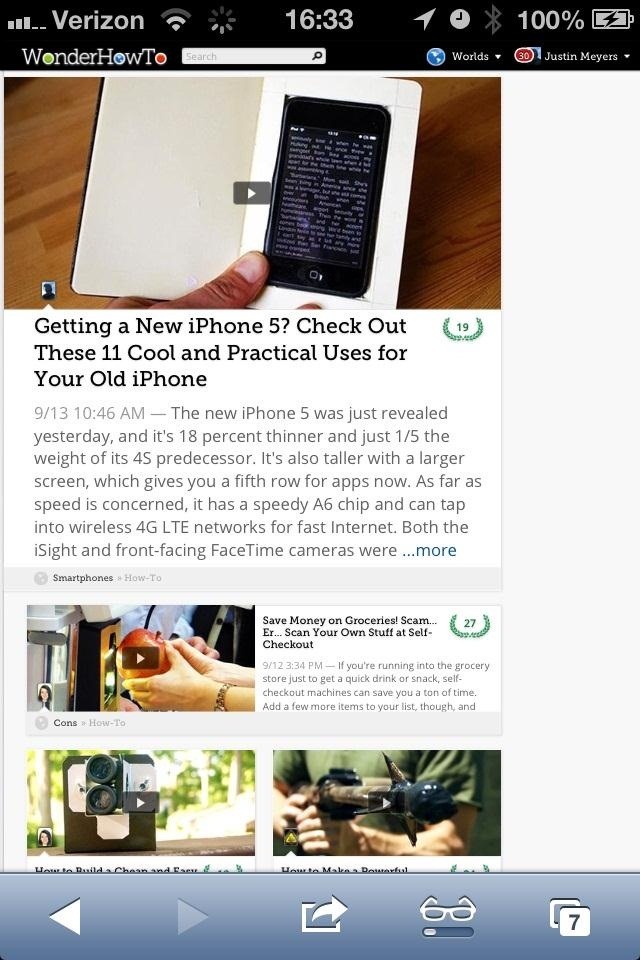
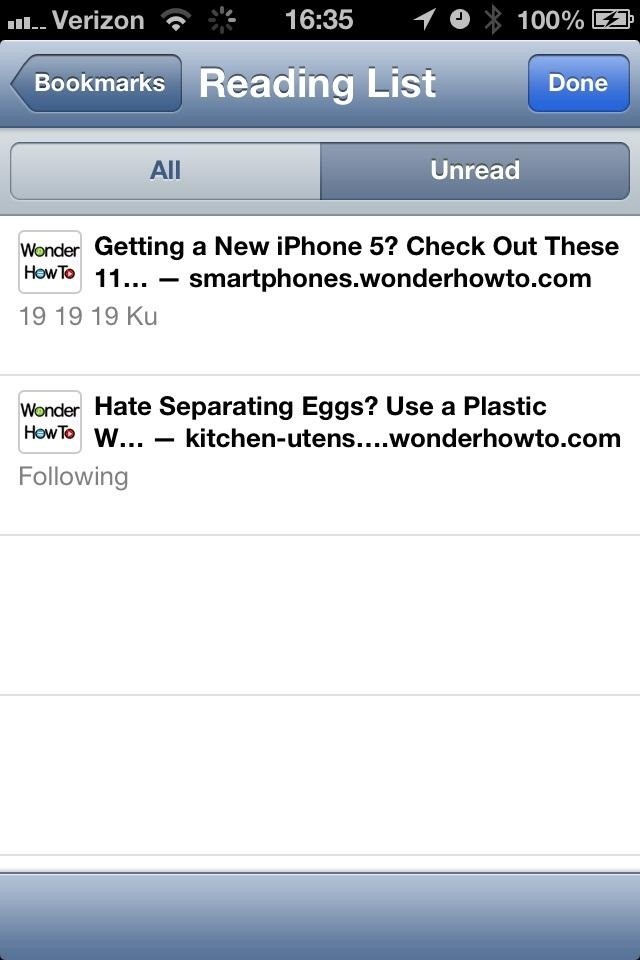
To access your Reading List, you can find it in Bookmarks in Safari.
Insert Photos in Emails
Though I'm not entirely satisfied with some of the new Mail additions, one that does make me happy is being able to insert photos into an email. Just tap and hold the blank area to bring up the menu, then hit Insert Photo or Video to get the ball rolling.
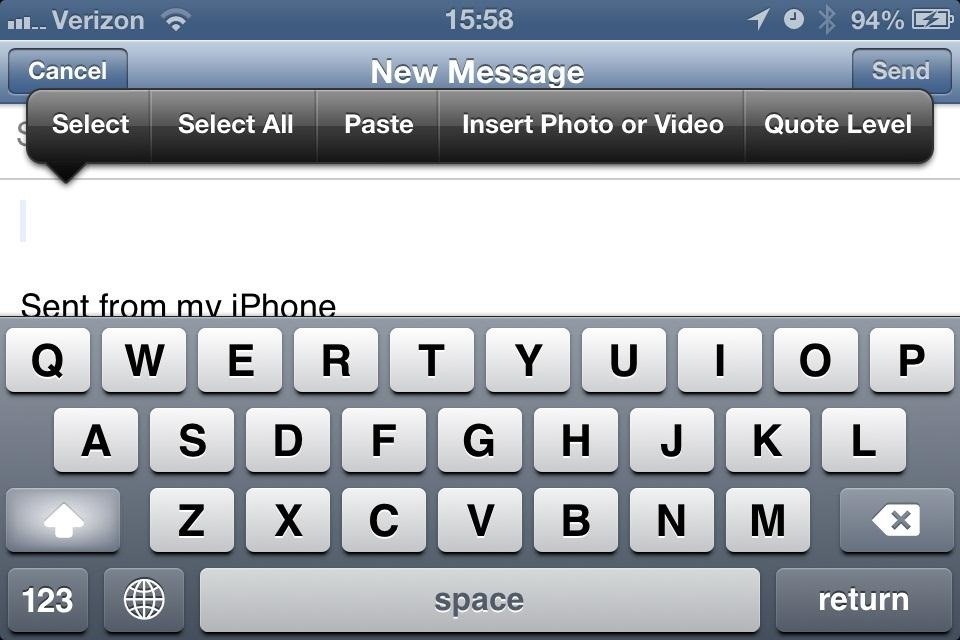
Multiple Email Signatures
I've never really care for "Sent from my iPhone" signatures every time I send an email, and I've never bothered to change it because it lacked support for multiple email accounts. I used to just delete it. But now it does support multiple accounts, which makes it easy to want to add a unique signature now.
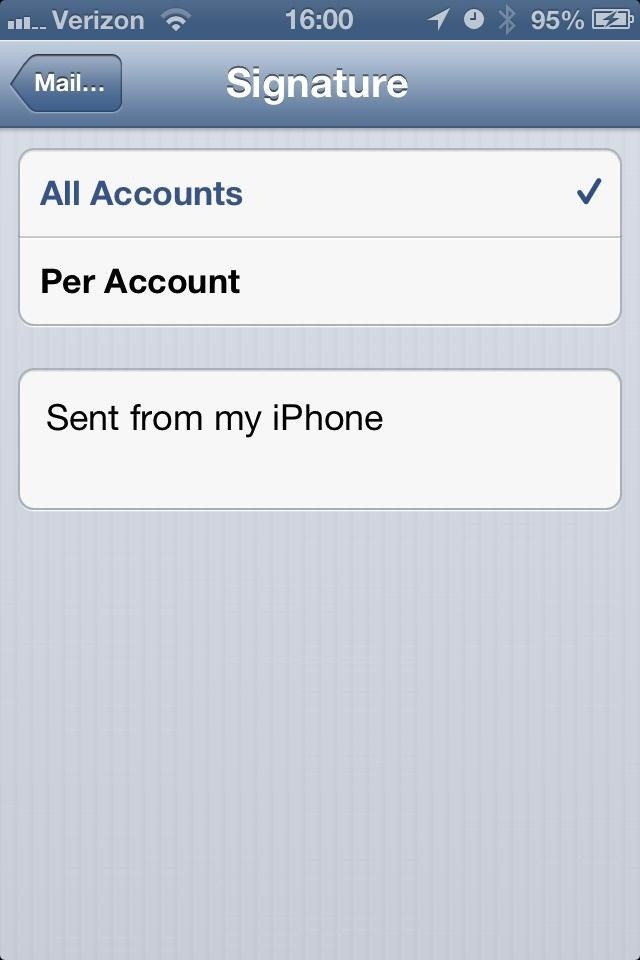
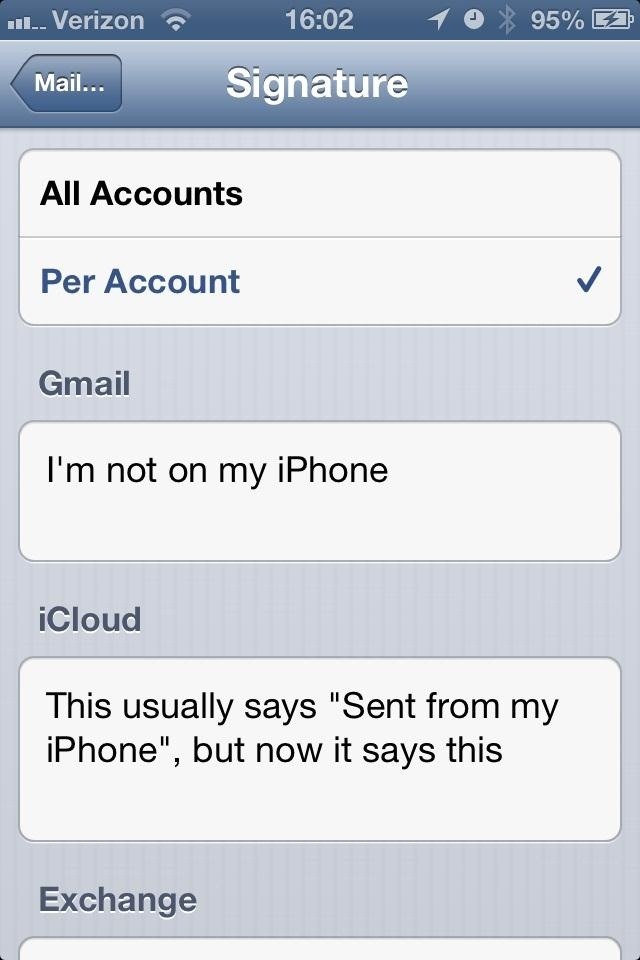
To set your signatures, go to Settings -> Mail, Contacts, Calendars -> Signature -> Per Account.
Faster Status Updates
I'm not one to rush to update my status on Facebook, but it is nice to know that I can do it whenever I want just by going to the Notification Center. Plus, you can send a Tweet, too!
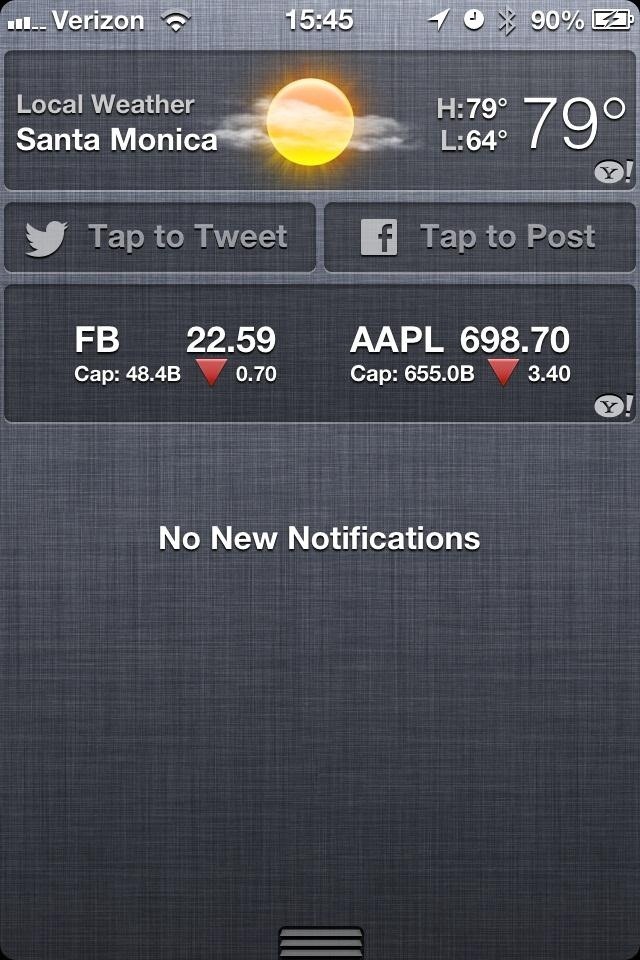
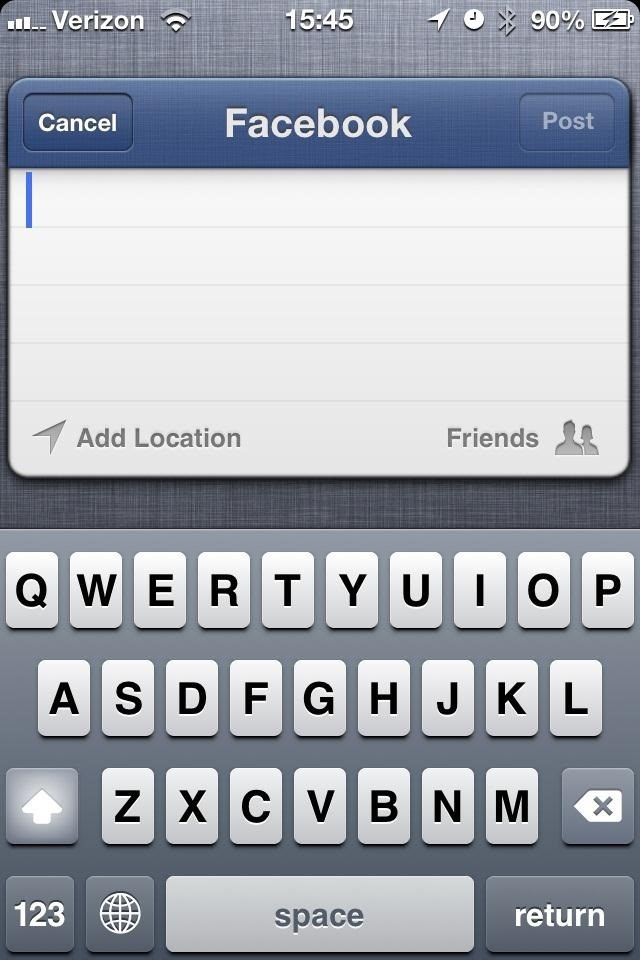
You will need to log in via the Facebook and Twitter apps from the Settings menu, if you haven't done that already.

Reply with Message
This is something I love. Why? Because I hate answering phone calls. I almost always ignore them. And if it's not important enough for a voicemail, it's not important enough to get a callback. But that's pretty assholish of me, so being able to reply to a phone call with a text message makes me feel much better about myself.
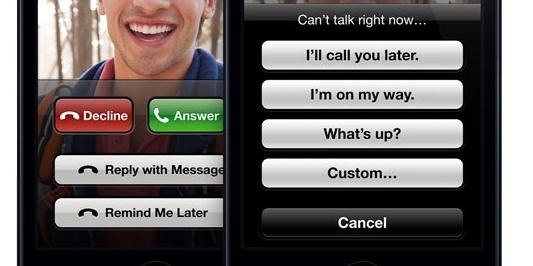
Limit Ad Tracking
News to me is that I was even being tracked on my iPhone to begin with, but I'm not really surprised. It's not like targeted ads are anything new. But it's nice that Apple included a "do not track" option.
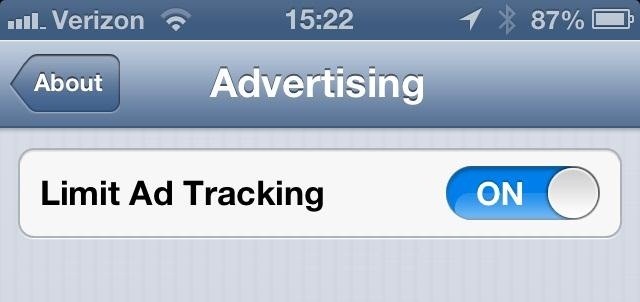
How do you opt-out of tracking? Go to Settings -> General -> About -> Advertising -> Limit Ad Tracking.
Tell Us Your Own Discoveries!
What other little gems have you found (other than the issues with maps, of course)? Let us know in the comments below.
Just updated your iPhone? You'll find new emoji, enhanced security, podcast transcripts, Apple Cash virtual numbers, and other useful features. There are even new additions hidden within Safari. Find out what's new and changed on your iPhone with the iOS 17.4 update.
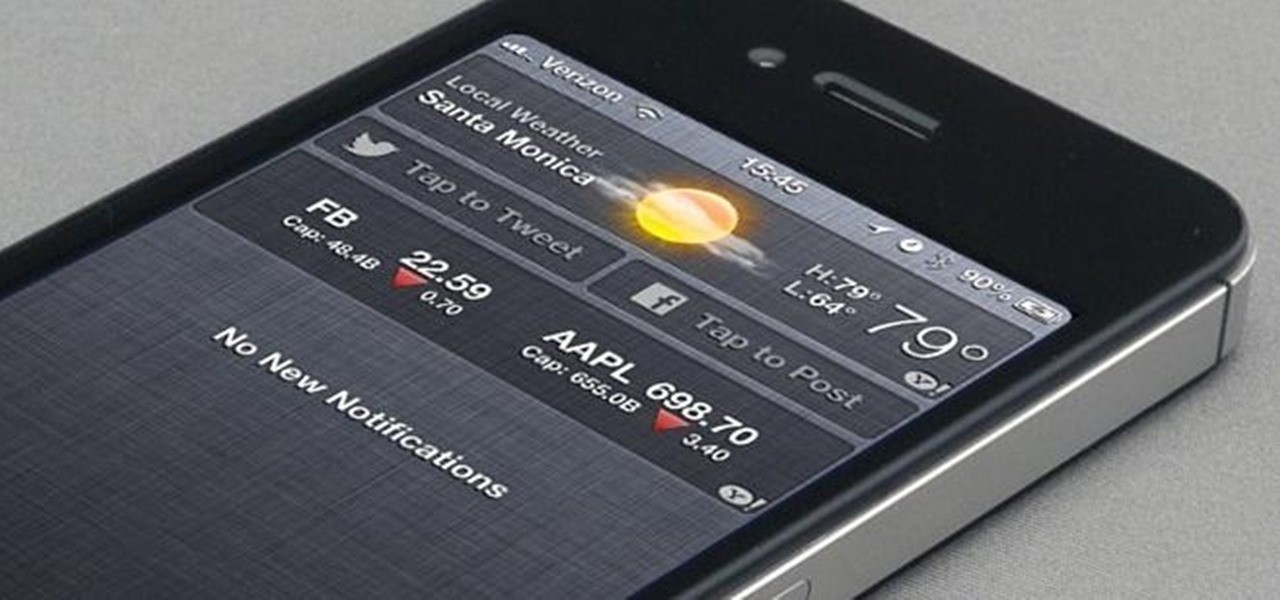















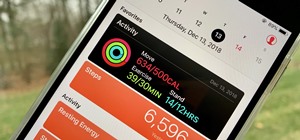
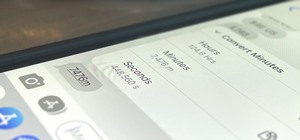
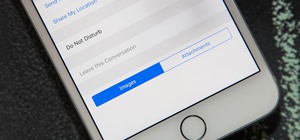
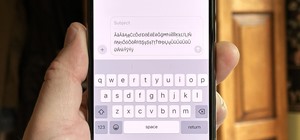



10 Comments
I love that I don't need to put my password in when installing app updates anymore. Updates also seem to download way faster than before. Perhaps it's only downloading what's changed instead of the whole file?
Yeah, that's definitely a plus. I thought about including it here, but for some reason that's never bugged me. Maybe it just feels like its downloading faster since you don't exit the App Store anymore?
Could be.
How can I download apps without using a password??
This is one of the new features in iOS 6. Just install it on your device, and after entering your App-Store password for the first time, you won't be prompted to do so again when downloading updates or apps you've purchased in the past.
Maps has been getting a lot of hate today, but I for one quite like the new turn by turn directions. I noticed that the road names you'll be turning onto next are highlighted in blue, so they stand out. Also, if you set up your own contact in the address book with your home & work addresses, Siri can give you directions home or to work from where ever you are by saying something like "take me home" or "give me directions to work". Pretty handy!
Thanks for pointing that out. I just got done using Maps for some directions and dug the blue highlights.
Siri learned some new jokes :)
having the LED go off for messages and phone calls is my favorite new hidden feature... SETTINGS/GENERAL/ACCESSABILITY/LED FLASH FOR ALERTS
I actually find that feature pretty freaky. Every time it goes off it scares the s--- out of me.
Share Your Thoughts